

Please read this manual before using the brailler.
APH Light-Touch Perkins Brailler®
Product Number 1-00815-00
APH and Perkins welcome you to the APH Light-Touch Perkins Brailler®. It keeps all of the great features of the classic Perkins Brailler but adds several enhancements that you, our customers, have requested.
The Perkins Brailler is viewed by many as the premier mechanical braille writer in the world. First produced in 1951, the Perkins Brailler now has a worldwide reputation for its quality and reliability. These characteristics continue to keep it in production and in high demand today.
The APH Light-Touch Perkins Brailler, like the classic Perkins Brailler, is extremely durable and produces high-quality braille. To meet the needs of the students and teachers we serve, APH has added a few new features:
This unit will continue to
For your convenience, the content of this manual is available online at www.aph.org/manuals/index.html in print and braille.
In addition to the APH Light-Touch Perkins Brailler®, APH sells other braille-related products. Details and photos are available at the APH website and in our print catalog along with information on other APH products. Braille-related products include braille paper in a variety of weights and sizes; slates and styluses; and braille training tools and manuals.
For over 150 years, APH has promoted the independence of blind and visually impaired persons by providing specialized materials, products and services needed for education and life.
Please note that this manual is also available online at www.aph.org/manuals/ in print and braille.
In the box, you will find a plastic bag containing:
The APH Light-Touch Perkins Brailler® is guaranteed for one year against defective materials and workmanship. If there is a problem using the brailler, you can contact APH or Perkins Solutions. For more timely support, phone or e-mail communications are preferred.
AMERICAN PRINTING HOUSE FOR THE BLIND
Customer Service
1839 Frankfort Avenue
Louisville, KY, USA 40206
Telephone: 502-895-2405
Toll Free: 800-223-1839
Email: cs@aph.org
Perkins Solutions
175 North Beacon Street
Watertown, MA, USA 02472
Telephone: 617-972-7308
Toll Free: 855-206-8353
Email: Solutions@Perkins.org
Staff will assist you to either solve the problem or make arrangements for returning your brailler.
The dust cover is leatherette and has a slot in the top for the handle, in case you want to carry the brailler while covered. It is very important to keep the brailler covered when it is not in use to keep dust and dirt out of the machine.
Your brailler was thoroughly oiled at the factory. Initially, you may wish to roll a blank sheet of braille paper in and out of the machine a few times to absorb any excess oil remaining inside. This process will prevent any oil spots from appearing on your first pages of braille.
Be sure to keep the carton in which the brailler was shipped to you. Using the carton is the easiest way to ship the brailler back for repair.
Throughout this section, the assumption is being made that the brailler is in front of you with the keys toward you.
The APH Light-Touch Perkins Brailler® is designed to use paper up to 11 1/2 inches wide and up to 14 inches long. It can accommodate up to one sheet of heavyweight braille paper, which is 7/1000 thick (or between 60 and 100 pound weight measurement), or the same thickness as two sheets of newspaper. Paper thicker than this will not fit easily between the rollers.
Lightweight braille paper or any other paper that is relatively stiff (approximately 60 pound weight) is fine. Notebook or copy paper should not be used because it could easily tear and get caught in the paper rolling mechanism. It also will not hold braille dots well.
Please be aware that the use of self-adhesive labels in the brailler can cause difficulties. Over time, glue from these labels can build up on the rollers and embossing pins. Labels can also peel off in the brailler and adhere to the rollers or other parts of the machine. If this should happen, maintenance by a trained repair technician is recommended.
If you need to make a copy of a document, it is possible to roll two pieces of lightweight braille paper into the brailler at the same time. The dots on the bottom sheet will be sharper than normal, but both copies should be readable.
If you need to use a different sort of paper, try it first to determine if it will work. Contact APH or Perkins Solutions for guidance if you experience poor performance or poor quality of braille. It is possible to make adjustments to your brailler to accommodate non-standard paper weights. This should be done by a trained brailler repair technician.
It is easiest to insert paper if the paper guide knob, the left margin stop, and the carriage are as far to the left as they can go. Heavyweight paper is also easier to insert than lightweight paper or paper with bent corners. It is recommended that you set your machine up in this way and use heavyweight paper until you are comfortable inserting paper.
You can remove paper from the brailler by either pressing the line spacing key repeatedly until it stops moving the paper, or by turning the paper feed knobs away from you until they will not turn. Once you have rolled the paper out all the way, pull the paper release levers toward you and remove the paper. Do not pull the levers toward you unless the paper is completely rolled out. Do not yank or roughly pull paper out of the machine by force.
When the paper is rolled in, you have pressed the line spacing key once, and the carriage is at the far left, you are ready to start brailling. The following tips should help you produce high-quality braille:
When you have brailled as much as you want on a line, press the line spacing key and pull the carriage back to the left margin. Note that if you braille all the way to the right margin, the keys will lock, and you will be unable to braille anything until you move the carriage back to the left.
If you want to correct errors on a page, it is best to correct them as you go, or to finish brailling the page, erase any unwanted dots, then reinsert the page and work through it, adding necessary dots in the order you find the errors. This is because repeatedly rolling the paper back and forth can cause it to creep, or move out of alignment, so that the additional characters you braille are higher or lower than those already on the line, making correcting mistakes difficult. The more you roll the paper back and forth, the more noticeable the creeping becomes. The amount of creeping also depends on the thickness and stiffness of the paper you are using. If you roll a sheet out of the brailler and reinsert it using the method discussed above, text should be aligned within five thousandths of an inch, which is fine for most practical purposes.
If you find a dot you need to erase on the current line, move the carriage so the embossing head is one or two spaces to the right of the character. The plate under the embossing head provides a hard surface for manually erasing the dot. Note that if you need to both add and erase dots in the same character, it is best to add dots first; brailling in a cell where you have previously erased dots may push them up again.
When you are not using your APH Light-Touch Perkins Brailler®, push the paper release levers away from you, and cover it with the dust cover. Dust combines with oil to form an abrasive paste which can damage the machine over time.
Try not to drop your brailler. Though it is designed to withstand normal wear and tear and deliver years of service, it is a precision machine which can be dam- aged by a fall.
The brailler is thoroughly oiled at the factory with non-oxidizing oil, so you should not oil it yourself. Only non-oxidizing oil should be used. Oiling should be done by a trained brailler repair technician; otherwise, your brailler may be permanently damaged or made inoperable.
The brailler is made of aluminum, with enamel baked on to protect it. Though hard, this surface will chip if knocked about. The keys, knobs, and carriage lever are made of hard plastic. Though durable, a sharp object can scratch them. Please handle your brailler with care.
Do not leave the brailler in hot places such as on a radiator or in direct sunlight. The rubber on the bottom of the machine and in the paper feed roller could degrade.
Though the brailler is designed to withstand corrosion, try not to expose it to excessive dampness. Exposing the machine to salt water and spilling liquid into it are particularly damaging.
If you travel with your brailler, use a carrying case if you have one. Try to keep the brailler from getting jostled, and do not check it as baggage if at all possible. A soft-sided carrying case is available from Perkins Solutions and works especially well for transporting the machine or storing it when not in use.
Please do not attempt to take the brailler apart unless you have been trained to do so and have all the proper tools. The brailler has over 350 unique parts that are very small, and these parts must be placed exactly in the correct location for proper operation of the machine.
If you are having minor difficulties with your brailler, contact APH or Perkins Solutions to see if the problem can be solved without sending it in. If you do need to return the brailler, send a letter along with the machine describing the problem. Be sure to include your contact information and the serial number of your machine. The serial number is on a metal sticker on the front of the brailler, directly below the spacebar.
If there is an obvious structural problem with your new brailler, return the machine for a replacement.
When packing up your brailler, please do the following to protect it during shipping:
Send the brailler to:
AMERICAN PRINTING HOUSE FOR THE BLIND
1839 Frankfort Avenue
Louisville, KY 40206
Perkins Solutions
175 North Beacon Street
Watertown, MA 02472
If you are mailing your brailler from within the U.S., write “Free Matter for the Blind or Handicapped” in the upper right corner of the address side of the box. This allows you to send it without postage, in accordance with Free Matter for the Blind, Public Law 87-793. Current relevant U.S. Postal Service standards are available at http://pe.usps.com/text/dmm300/703.htm#wp1113979 online. To facilitate processing of your brailler, also write “Braille writer returned for repairs” on the box.
APH and Perkins Solutions do NOT pay for shipping damage, so it is recommended that you insure your brailler. U.S. Postal Service standards will allow the sender to pay for additional insurance on braillers shipped as “Free Matter for the Blind or Handicapped.”
Once your brailler is received, a repair technician will examine your machine, identify problems and make necessary repairs. We realize the inconvenience of a broken machine and will repair and return your brailler as soon as possible.
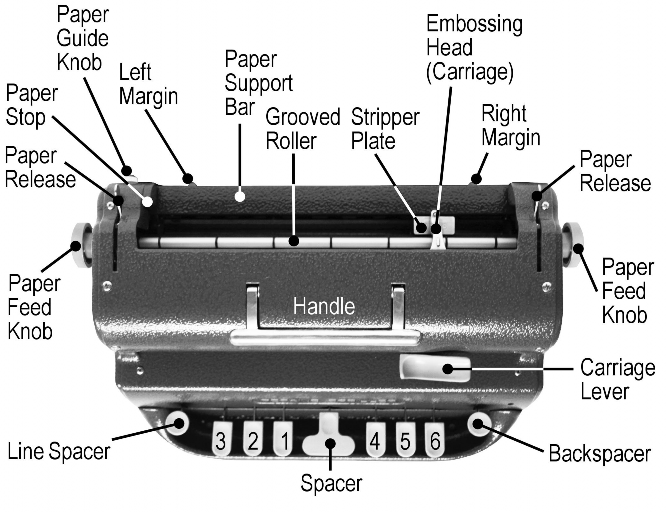
Arrows on paper feeder knobs indicate direction for turning to locked position and for rolling paper out.

American Printing House
for the Blind, Inc.
1839 Frankfort Avenue
P.O. Box 6085
Louisville, Kentucky 40206
1-800-223-1839
www.aph.org
Catalog # 1-00815-00